
Import a SketchUp Model
Submitted by symscape on May 30, 2013 - 16:27
See how to exchange your SketchUp models with Caedium using the COLLADA (.dae) file format.
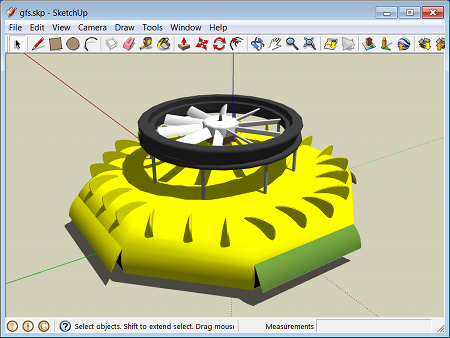 SketchUp
SketchUp
Assumptions
- You have activated the Caedium Exchange add-on or Caedium Professional
- You have installed SketchUp (free or Pro version)
Procedure
- In SketchUp select File->Export->3D Model...
- In the Export Model dialog click Options...
- In the DAE Export Options dialog enable Triangulate All Faces, click OK
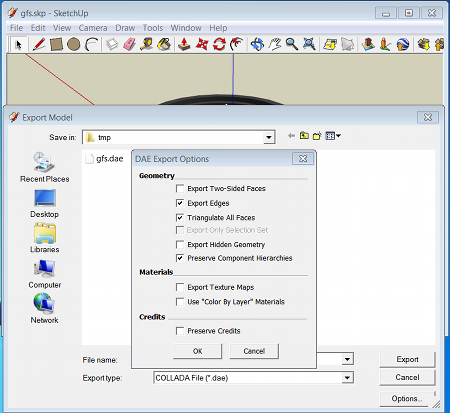 SketchUp DAE (COLLADA) Export Options
SketchUp DAE (COLLADA) Export Options - Set Export type: = COLLADA File (*.dae)
- Set your model file name and click Export
- In Caedium select the File Toolbar and click the Import button
 . In the Import dialog select the COLLADA model file, and click Open.
. In the Import dialog select the COLLADA model file, and click Open.
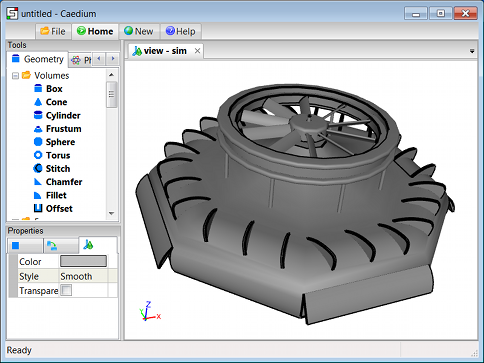 Caedium Showing COLLADA Model
Caedium Showing COLLADA Model
Tutorials
- Essentials Manual
- Builder
- RANS Flow
- Panel Flow
- Tips
- Accuracy Tool
- Clipping a View
- Cloud Burst Service
- Cloud Service
- Color Map
- Create an Anaglyph 3D Stereoscopic Image
- Import a SketchUp Model
- Import an OpenFOAM Mesh
- Microsoft Windows HPC Server 2008 Cluster Configuration
- Multiple Views
- Multiple Volume Flow Domain
- Parallel Configuration
- Particles or Streamlines
- Punch a Hole in a Face
- Relaxation Factors in RANS Flow Solvers
- Run, Stop, and Lock Controls
- Telemetry Posting to TwitPic and Twitter
- Topology Operations
- Trim a Face
- Use an Image as a Background
- Using Fields and Variables
- View a Mesh
- Visual Facets Control
- Visual Finish
- Visualization Preferences
