
Use an Image as a Background
Submitted by symscape on May 31, 2013 - 14:28
In Caedium, using an image as a background in either a View Window or a Plot is easy and looks great.
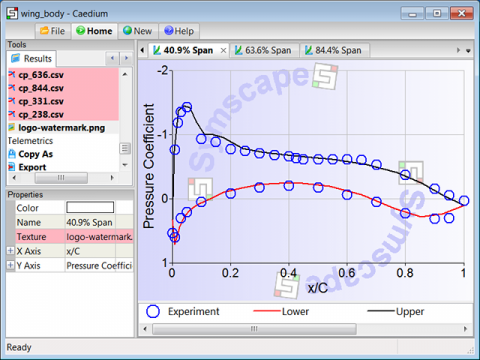 Image as a Plot Background
Image as a Plot Background
Assumptions
- You have downloaded and installed Caedium.
- You are familiar with Caedium essentials.
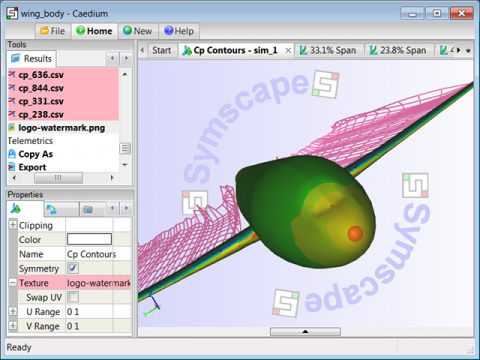 Image as a View Window Background
Image as a View Window Background
Procedure
- In the File Toolbar click the Import button
 . In the Import file dialog, change the file type filter to Image to see available images within a selected directory.
. In the Import file dialog, change the file type filter to Image to see available images within a selected directory. - In the Results Tool Palette drag and drop the Imported->your-image tool onto the background of a View Window or onto a Plot to set the background image.
Tutorials
- Essentials Manual
- Builder
- RANS Flow
- Panel Flow
- Tips
- Accuracy Tool
- Clipping a View
- Cloud Burst Service
- Cloud Service
- Color Map
- Create an Anaglyph 3D Stereoscopic Image
- Import a SketchUp Model
- Import an OpenFOAM Mesh
- Microsoft Windows HPC Server 2008 Cluster Configuration
- Multiple Views
- Multiple Volume Flow Domain
- Parallel Configuration
- Particles or Streamlines
- Punch a Hole in a Face
- Relaxation Factors in RANS Flow Solvers
- Run, Stop, and Lock Controls
- Telemetry Posting to TwitPic and Twitter
- Topology Operations
- Trim a Face
- Use an Image as a Background
- Using Fields and Variables
- View a Mesh
- Visual Facets Control
- Visual Finish
- Visualization Preferences

Comments
Texture Map a Face
To apply an image (texture map) to a face, drag and drop the image onto the face.