
Create an Anaglyph 3D Stereoscopic Image
Submitted by symscape on May 30, 2013 - 16:13
You can use Caedium to create a 3D stereoscopic image called an anaglyph for interactive viewing with red/blue glasses.
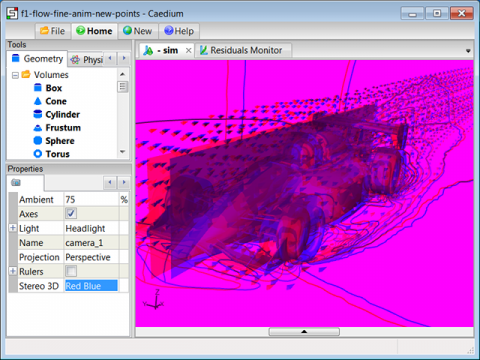 Anaglyph 3D Stereo Image
Anaglyph 3D Stereo Image
Assumptions
- You have downloaded and installed Caedium.
- You have loaded a 3D model or project file into Caedium.
Procedure
- Right-click on the background (not on the geometry) of the View Window.
- Double-click sim in the Select dialog and then select Properties.
- In the Properties Panel, select Red Blue from the Stereo 3D option, and then click anywhere in the View Window to reveal an anaglyph 3D red/blue interactive image.
To export the anaglyph as an image, such as a PNG file, select the File Toolbar click the Export button  and use the Export dialog.
and use the Export dialog.
For a free pair of red/blue glasses visit Rainbow Symphony.
Tutorials
- Essentials Manual
- Builder
- RANS Flow
- Panel Flow
- Tips
- Accuracy Tool
- Clipping a View
- Cloud Burst Service
- Cloud Service
- Color Map
- Create an Anaglyph 3D Stereoscopic Image
- Import a SketchUp Model
- Import an OpenFOAM Mesh
- Microsoft Windows HPC Server 2008 Cluster Configuration
- Multiple Views
- Multiple Volume Flow Domain
- Parallel Configuration
- Particles or Streamlines
- Punch a Hole in a Face
- Relaxation Factors in RANS Flow Solvers
- Run, Stop, and Lock Controls
- Telemetry Posting to TwitPic and Twitter
- Topology Operations
- Trim a Face
- Use an Image as a Background
- Using Fields and Variables
- View a Mesh
- Visual Facets Control
- Visual Finish
- Visualization Preferences
